az-104 question 336 discussion
View all Microsoft Azure Administrator Exam here
back to microsoft forumQuestion 336 Topic 9
DRAG DROP
You have an Azure Linux virtual machine that is protected by Azure Backup.
One week ago, two files were deleted from the virtual machine.
You need to restore the deleted files to an on-premises Windows Server 2016 computer as quickly as possible.
Which four actions should you perform in sequence? To answer, move the appropriate actions from the list of actions to the
answer area and arrange them in the correct order.
Select and Place: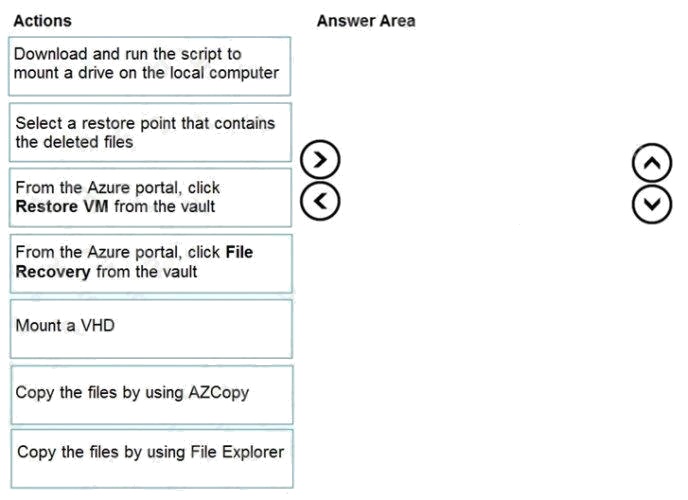
Answer:
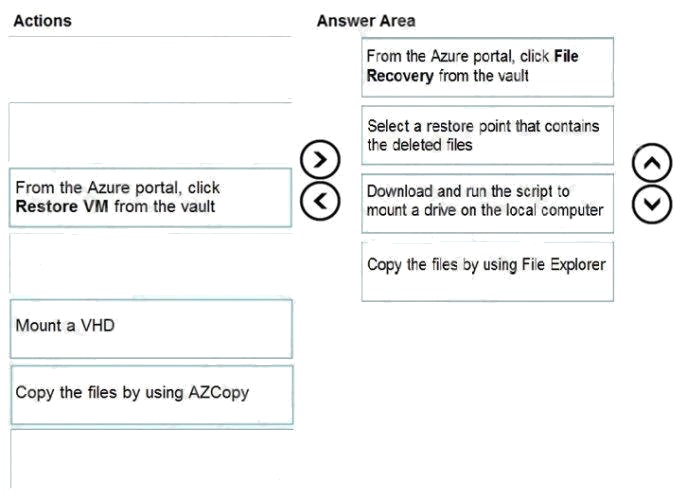
Explanation:
Step 1: From the Azure portal, click File Recovery from the vault
Step 2. Select a restore point that contains the deleted files
Step 3: Download and run the script to mount a drive on the local computer Generate and download script to browse and
recover files:
Step 4: Copy the files using File Explorer!
After the disks are attached, use Windows File Explorer to browse the new volumes and files. The restore files functionality
provides access to all files in a recovery point. Manage the files via File Explorer as you would for normal files.
Step 1-3 below:
To restore files or folders from the recovery point, go to the virtual machine and perform the following steps:
1. Sign in to the Azure portal and in the left pane, select Virtual machines. From the list of virtual machines, select the virtual
machine to open that virtual machine's dashboard.
2. In the virtual machine's menu, select Backup to open the Backup dashboard.
3. In the Backup dashboard menu, select File Recovery.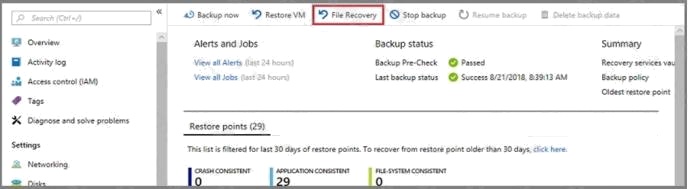
The File Recovery menu opens.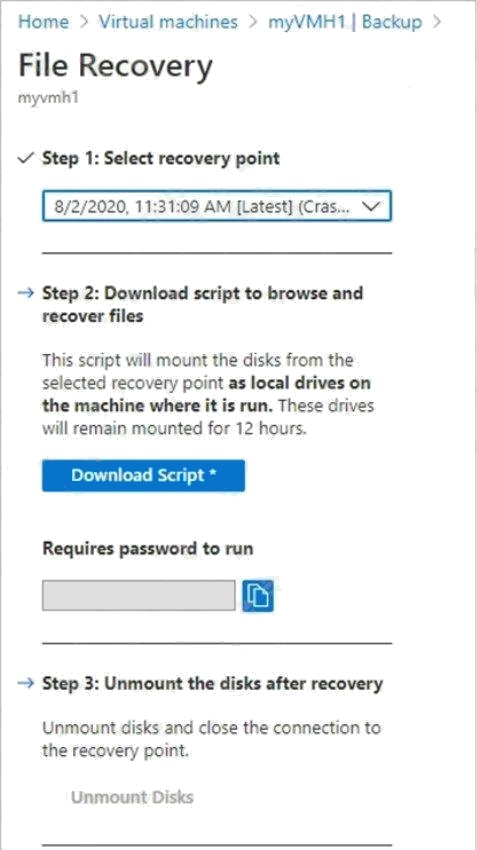
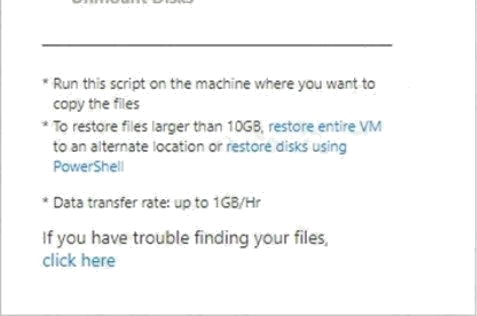
4. From the Select recovery point drop-down menu, select the recovery point that holds the files you want. By default, the
latest recovery point is already selected.
5. Select Download Executable (for Windows Azure VMs) or Download Script (for Linux Azure VMs, a python script is
generated) to download the software used to copy files from the recoverypoint.
Running the script and identifying volumes:
For Linux machines, a python script is generated. Download the script and copy it to the relevant/compatible Linux server.
Reference:
https://docs.microsoft.com/en-us/azure/backup/backup-azure-restore-files-from-vm https://docs.microsoft.com/en-
us/azure/backup/backup-azure-vms-automation#restore-files-from-an-azure-vm-backup
Answer is correct , view the link below
https://learn.microsoft.com/en-us/azure/backup/backup-azure-restore-files-from-vm